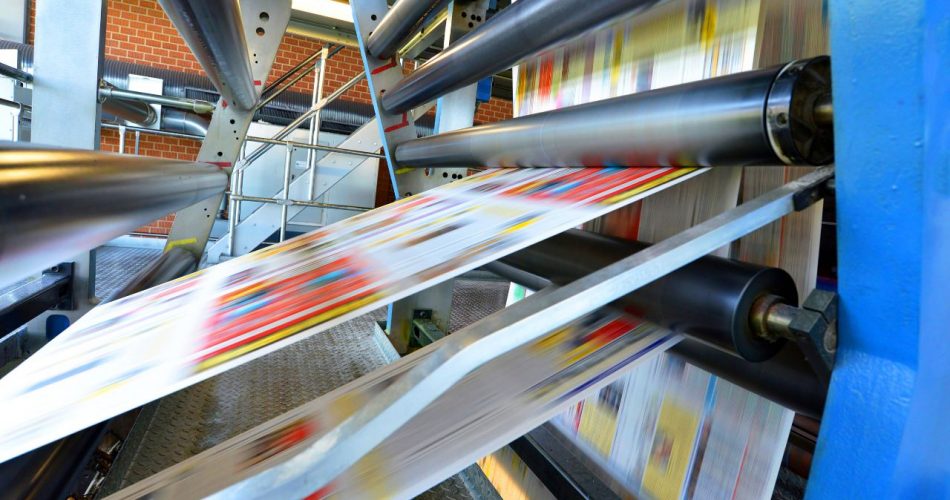- Use high-quality paper: Using high-quality paper can make a big difference in the final appearance of your printed documents. Look for paper that is thick and has a nice finish, such as glossy or matte.
- Choose the right font: Different fonts can convey different tones and moods in your documents. Choose a font that is easy to read and professional-looking.
- Use margins wisely: Proper use of margins can help make your documents look more organized and polished. Make sure to use sufficient margins to allow for easy reading and to give your document a balanced look.
- Use headings and subheadings: Headings and subheadings can help break up text and make your document easier to read and navigate. Use different font sizes and styles to differentiate between different levels of headings.
- Avoid using too many fonts: Using too many different fonts in one document can make it look cluttered and unprofessional. Stick to one or two fonts for the body of your document and save others for headings and special emphasis.
- Use bullet points and numbered lists: Bullet points and numbered lists can help break up long blocks of text and make your document easier to read. They also help to emphasize important points.
- Use white space effectively: White space, or empty space on the page, can help to give your document a clean and organized look. Don’t be afraid to leave some space between paragraphs or around headings.
- Use images and graphics wisely: Images and graphics can add visual interest to your document, but be sure to use them wisely. Avoid using too many images or graphics, as they can distract from the content of your document.
- Use a consistent layout: A consistent layout can help make your document look professional and polished. Use the same margins, font sizes, and styles throughout your document.
- Check for spelling and grammar errors: It’s important to proofread your document carefully to catch any spelling or grammar errors. Using a spelling and grammar checker can also be helpful.
- Use print preview: Before you print your document, use the print preview feature to see how it will look on the page. This can help you catch any formatting issues or mistakes before you waste ink and paper.
- Use duplex printing: Duplex printing allows you to print on both sides of the page, saving paper and reducing waste. Check your printer’s settings to see if it has this feature.
- Use watermarks: Watermarks are faint images or text that appear behind the main content of a document. They can be used to indicate the status or confidentiality of a document, or to add a decorative touch.
- Use page numbering: Page numbering can help to make your document look more organized and professional. Many word processing programs have a feature that allows you to easily add page numbers to your document.
- Print a test page: Before document printing a large number of copies, it’s a good idea to print a test page to make sure everything looks correct. This can save you time and resources by allowing you to catch any mistakes before printing the full document.